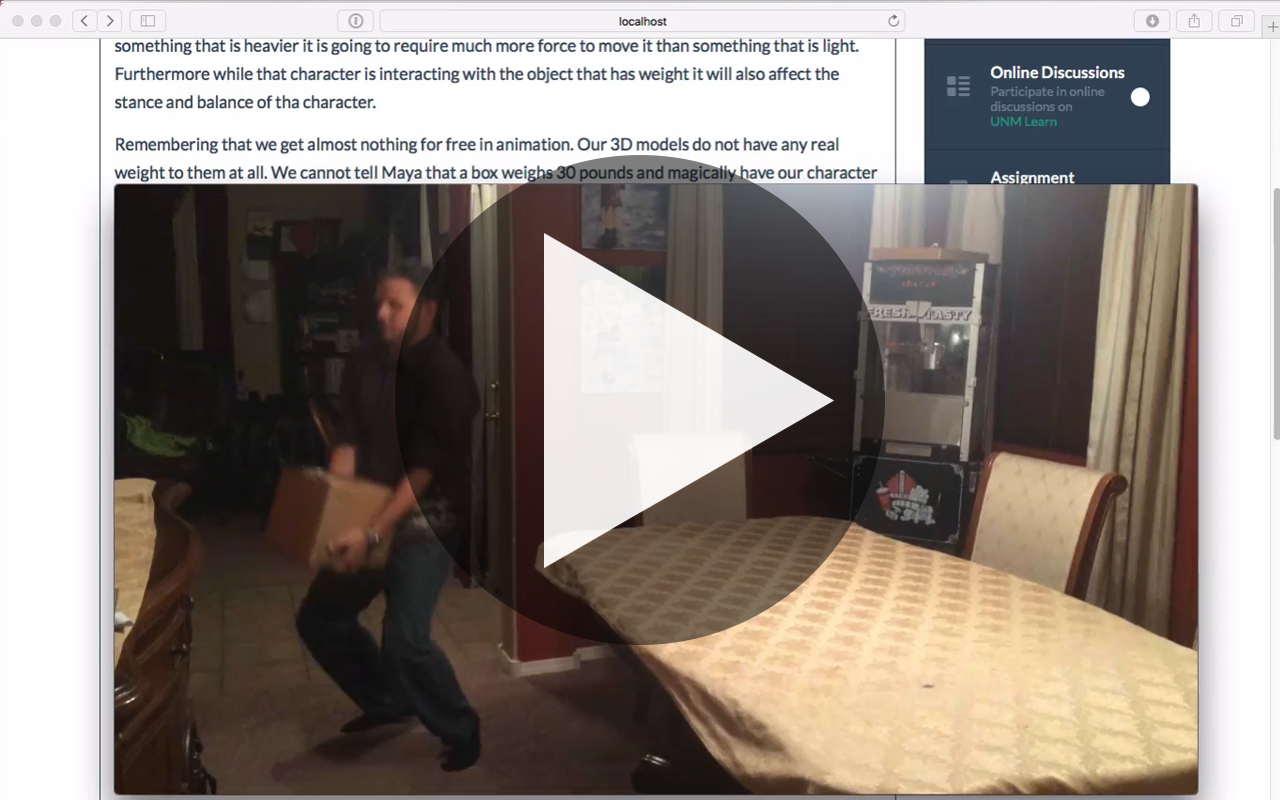Module 4 - Weight
Overview
Weight is a very important thing to pay attention to when you animate. We already covered in pretty good length the ideas of balance and momentum in the last section. Weight is something that will greatly effect both balance and momentum directly.
If a character has more weight it is going to take much more force to get that character moving whether being hit by something or moving of its own volition. Likewise if a character is trying to interact with something that is heavier it is going to require much more force to move it than something that is light. Furthermore while that character is interacting with the object that has weight it will also affect the stance and balance of tha character.
Remembering that we get almost nothing for free in animation. Our 3D models do not have any real weight to them at all. We cannot tell Maya that a box weighs 30 pounds and magically have our character respond to that weight properly as we animate it. The ONLY way is for you to animate your character and the object in a way that illustrates the weight you want to achieve.
We will be exploring the art of creating weight in our objects by animating a heavy box lift and placement on a table. Here are a few references to give you an idea of what you should work toward.
Reference Video
Heavy Box Lift from Brad Swardson on Vimeo.
Thumbnails
 Click on the image to view full screen
Click on the image to view full screen
Thumbnail Notes
- 0 - start
- 23 - weight shift on right foot
- 27 - begin to lift left foot
- 36 - left foot step
- 48 - left foot plant, right foot lift
- 60 - right foot plant, start to reach down for box
- 87 - fully reached down for box
- 104 - get grip under box (note weight shift)
- 120 - lift box with arms and begin standing
- 145 - box fully lifted and in overshot
- 151 - settled into holding box
- 162 - weight shift and anticipation to adjust box grip
- 169 - box lifted to allow for grip adjust
- 173 - box settled begin to turn
- 183 - weight shifted over right foot, still turning
- 200 - left foot step planted, still turning
- 209 - weight shifted over left foot, right foot starting to lift, box approaching placement
- 221 - left foot step, box almost ready to be placed
- 226 - left foot planted, box being placed
- 241 - right rear corner of box placed
- 251 - box released
- 256 - box drops to resting place
- 257 - box bounces up
- 258 - box settles
- 264 - box fully released by hands
- 277 - weight shifted over left foot
- 284 - right foot lifted
- 300 - right foot planted
- 306 - weight shifted over right foot, left foot begins to lift
- 323 - left foot planted
- 336 - weight shifted over both feet
- 356 - arms settling into rest pose
Assignment
For this assignment you will animate our Malcolm rig to step up to a heavy box on the ground, lift it up, turn and place it on a table. For the first week you will be completing the process of shooting reference, thumbnails and blocking for submission by next weeks class.
- You may shoot your reference video on a professional camera or your phone. However your record the video I would recommend using the best quality you have access to. You will need to capture or save this video to your computer and get it converted to a Quicktime .mov encoded as H264. You can do this conversion with Adobe Premiere, After Effects, Quicktime Pro, Final Cut, iMovie, etc.
- You may draw your Thumbnails on paper and scan them in for submission, or you can do them digitally.
- Your blocking animation should be export out of Maya as a playblast video encoded as mp4. Again if you have to export .avi from your maya then Follow these tutorials to convert to mp4 for submission.
- Once complete submit just your blocking mp4 to Assignment 3 on UNM Canvas before midnight next Sunday.
-
Class Material
Read and watch class materials for this module
Resources
Download and Install AnimSchool Malcolm 2.0 Rig & Picker ToolAlternatively you can use the simpler Bonny Rig provided to you here. Give it a try if Malcolms features are proving to be to much to work through for this exercise. Download Bonny Rig